Technology Support for Families
- Dedicate a space for your child to do their work.
- The computer needs to be on a level surface. (Laptops should not be used on your child’s lap.)
- Everyone can see where your child is working when their camera is on.
- Students can email teachers through their Gmail account. (@email).
- Your child may also use this email to reach out to their school counselor and other school staff. Parent emails will not go through @fcpsschools.net
- Check for assignments and announcements in Google Classroom or FCPS 24-7 Learning.
- Help your child stick to a schedule.
- Have your child follow the schedule for meeting with teachers.
- Your child may use the other days to complete assigned work and check in when needed.
Encourage your child to be open and flexible to learn this new way together.
A one-page Technology Tips for Families is available in multiple languages to help you support your child with virtual learning. Select your language below to access this helpful virtual learning technology resource.
English | Amharic | Arabic | Chinese | Farsi | Korean | Spanish | Urdu | Vietnamese
General Computer Use
Connecting to the Internet
1. Disconnect, then reconnect to the internet.
2. Restart your device.
Accessing a website
- Refresh the web page. Click on the refresh icon.
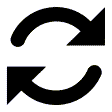
.
- Try using another browser.



- Check your Internet connection.

Student login information
- Username: Student ID number
- Password: The FCPS network (
 and
and ) share the same password.
Resetting a password
Forgot or Need to Change Your Password for FCPS 24-7, SIS Account, Google, or the FCPS Network?
- Recover or reset a forgotten password or change an existing password by visiting our password management page.
Troubleshooting the Sound on your FCPS laptop - Videos
Troubleshooting the Camera on your FCPS Laptop - Videos
Microphone Troubleshooting on Your FCPS Laptop - Videos
Google Classroom & Google Meet - G Suite for Education apps
Google Classroom Basics for Families (Video)
Google Classroom Basics for Families (Video, 11:00)
Google Classroom is a cloud-based tools for schools. Google Classroom is the learning management system for Pine Spring Elementary. This tool provides both synchronous and asynchronous learning to students.
If your child's teacher is using Google Classroom for assignments, you will need to log on using your child's FCPSschools.net email account.
What do I need?
A computer (desktop, laptop, tablet, or smart phone) and internet connection.
How do I login?
- Open Google Chrome
- Go to google.classroom.com
- Enter your child’s 7-digit studentID#@fcpsschools.net and click Next
- Enter your child’s FCPS password and click Next
